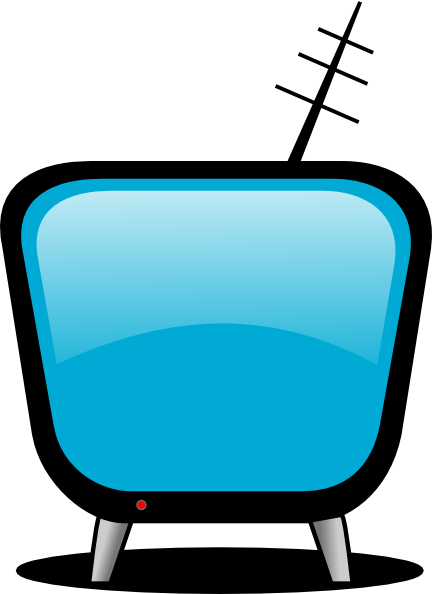Having recently been upgraded to the new Samsung Tocco I was instantly looking to explore the internet and e-mail capabilities of the phone.
Having recently been upgraded to the new Samsung Tocco I was instantly looking to explore the internet and e-mail capabilities of the phone.
When the new phone was turned on for the first time I Vodafone sent me a text which contained an installation file for the Internet settings. This worked immediately after installation and I was browsing the web over my 3G 7.2Mbps connection.
The e-mail was a different story though….
Because everyone uses different mail service providers and each provider uses different POP3 settings, this had to be configured manually. There is a setup wizard which will probably work for some users, but GMail in particular uses some non-standard settings and ports. The following post will explain how to configure your Samsung Tocco for use with GMail.
As a side note, if you buy this phone and you want to make life easy for yourself, just switch to GMail. In my opinion it is the best web-based e-mail service with gargantuan storage capacities and a user friendly service. If you don’t want to use GMail as your mail provider, you should be able to find the POP settings on your e-mail providers homepage and using the following steps, configure to suit you. I have also managed to setup my VirginMedia/Blueyonder account on the Tocco.
STEP 1: GMail Account Settings
- Login to GMail and click on Settings.
- Click on Forwarding and POP/IMAP.
- Choose one of the following 3 choices then click on Save Changes:
OPTION 1: Enable POP for all mail (even mail that’s already been downloaded) If you wish all current inbox mail and all future mail to be downloaded to the phone select the 1st option: Enable POP for all mail (even mail that’s already been downloaded).
OPTION 2: Enable POP for mail that arrives from now on
If you wish all current inbox mail to be ignored and only mail from this point onwards to be downloaded to the phone select the 2nd option.
OPTION 3: Disable POP
Do not select this one! This prohibits the use of POP.
STEP 2: Finding the e-Mail Account Settings
- Go to the main menu in the phone.
- Go to Messaging > Settings > Email > Email Accounts
STEP 3: What do the Account POP Settings Mean?
- Click on Account 1 then go to the bottom left of the screen and click on Options then click on Edit to setup the account.
- You will now be presented with a variety of fields. Here is what they are and what each of them means:
- Account Name – What you want to call the account (GMail, Yahoo etc…)
- SMTP Server – The server which sends/processes your outgoing mail
- SMTP Port – The port of the server the phone will connect to for sending mail
- Secure Connection – Specify whether it is a secure connection or not?
- Incoming Email Server Type – The type of e-mail server (POP3 or IMAP)
- POP3 Server – The server which receives/delivers your incoming mail
- POP3 Port – The port of the server the phone will connect to for receiving mail
- APOP Login – Authenticated POP login (more secure, required by some servers)
- Secure Connection – Specify whether it is a secure connection or not?
- Set Download Limit – You can set a limit on how much data can be downloaded
- Retrieving Option – Just the subject download (faster) or the full e-mail
- Keep on Server – Leave a copy on server for computer access or just on phone
- My address – Your account e-mail address
- Username – Your account username (usually the bit before @gmail.com)
- Password – Your e-mail account password
- Use POP before SMTP authentication – If ticked checks inbox before sending
- Use SMTP authentication – Logs into SMTP server before sending
- Same as POP3/IMAP4 – Uses the same username and password as above
STEP 4: Configuring Account POP Settings
The account settings are listed below with the field title on the left and what youa re required to select/fill in, in bold text, on the right.
- Account Name: GMail (any name can be used!)
- SMTP Server: smtp.gmail.com
- SMTP Port: 465 (non-standard, usually 25)
- Secure Connection: SSL
- Incoming Email Server Type: POP3
- POP3 Server: pop.gmail.com
- POP3 Port: 995 (non-standard, usually 110)
- APOP Login: Ensure box is ticked
- Secure Connection: SSL
- Set Download Limit: 300
- Retrieving Option: Personal preference – just subject or full e-mail’s?
- Keep on Server:Personal preference – leave on server for computer access or not?
- My address: bsmith@gmail.com (where bsmith is your own address username)
- Username: bsmith (where bsmith is the prefix to your @gmail.com address)
- Password: potatoes (where potatoes is your own account password)
- Use POP before SMTP authentication: Ensure box is ticked
- Use SMTP authentication: Ensure box is ticked
- Same as POP3/IMAP4: Ensure box is ticked
STEP 5: Downloading Email’s
- Go to the main menu in the phone.
- Go to Messaging > Email Inbox
- Go to Options at the bottom left of the screen and select Email Accounts
- Make sure that the account you have just created (whatever you named it) is ticked.
- Go to Back at the bottom right of the screen
- Go to Options at the bottom left of the screen and select Download
STEP 6: Conclusion
The phone will now connect to the server and download your e-mails before sending any you have written. With these settings I have come across no errors or problems. To conclude I’d like to discuss a couple of the settings to help explain the choices that I made in the above tutorial and the reasons behind them.
APOP Login – The connection worked with this box checked or unchecked but I thought it would be more secure leaving the box checked.
Retrieving Option – There is no right or wrong choice to be made here, ultimately it depends on you preference for speed and manageability. There are two options Subject Only or Normal. If you choose to retrieve Subject Only, the initial email download will be fast but if you wish to read any of the emails you will have to open and then perform another download . If you choose to retrieve Normal, the initial email download will be slower but you will have the full emails on your phone once the initial download is complete.
I think it is more efficient just to retrieve Subject Only as this increases the speed of the download, allows you to filter through and delete any rubbish, then open and download the email’s you don wish to read.
Keep on Server – As above, there is no right or wrong choice to be made here, ultimately it depends on you preferences and email needs. The Keep on Server setting is a check box which is either on or off. If the box is checked, then a copy of the e-mail will be downloaded to your phone, but it will also remain unread in your account inbox. If the box is unchecked any new e-mail will be downloaded to your phone but no copy will be left in your inbox.
I personally like to organise/file any e-mails that come into my inbox as they can often be receipts for purchases or some other document you wish to keep. With this in mind I like to keep a copy on server and then when I login to my e-mail account I may have read some/most/all of the e-mail’s but I have the chance to store them away or delete them permenantly from the server.




 Posted by Mr. Todd
Posted by Mr. Todd 

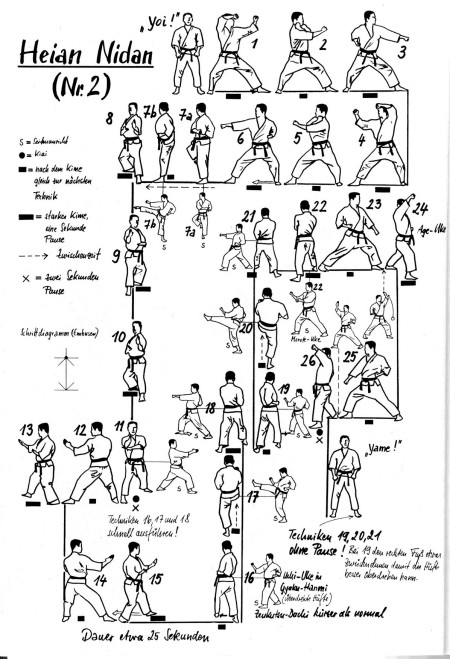
 Having recently been upgraded to the new Samsung Tocco I was instantly looking to explore the internet and e-mail capabilities of the phone.
Having recently been upgraded to the new Samsung Tocco I was instantly looking to explore the internet and e-mail capabilities of the phone.